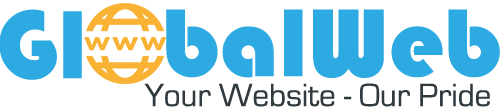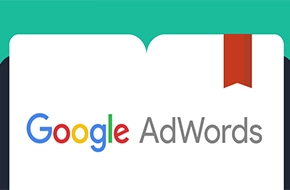How to Set Up an Google AdWords Account
![]() Before you get started though there are a few questions you should ask yourself to make sure you are ready to create your own AdWords account:
Before you get started though there are a few questions you should ask yourself to make sure you are ready to create your own AdWords account:
![]() Do I have a website in place and is it appealing to users? AdWords ads do a great job of getting people to your site, but that’s as far as the ads can take them. In order to keep people on your site and get them to convert you have to have a website that is visually appealing and allows the searcher to easily find the information they are looking for. Make sure you have a good, quality website before setting up any PPC (Pay Per Click) account.
Do I have a website in place and is it appealing to users? AdWords ads do a great job of getting people to your site, but that’s as far as the ads can take them. In order to keep people on your site and get them to convert you have to have a website that is visually appealing and allows the searcher to easily find the information they are looking for. Make sure you have a good, quality website before setting up any PPC (Pay Per Click) account.
![]() Do I have a PPC Strategy in place? Before you even begin to set up an AdWords account you want to make sure you have a strategy and defined goals. Check out How to develop your own PPC strategy.
Do I have a PPC Strategy in place? Before you even begin to set up an AdWords account you want to make sure you have a strategy and defined goals. Check out How to develop your own PPC strategy.
![]() Am I willing to commit to PPC advertising? We have seen clients have success on AdWords with budgets as little as $500 per month to over $100,000 per month. No matter what the amount of your budget, you have to be committed to making PPC an integral part of your marketing strategy in order for it to be a success. We suggest letting your account run for 3 months to begin truly seeing its potential.
Am I willing to commit to PPC advertising? We have seen clients have success on AdWords with budgets as little as $500 per month to over $100,000 per month. No matter what the amount of your budget, you have to be committed to making PPC an integral part of your marketing strategy in order for it to be a success. We suggest letting your account run for 3 months to begin truly seeing its potential.
If you’ve been able to answer yes to the three questions above, then you are ready to create your first AdWords account!
![]() 3 Steps to Set Up a New AdWords Account:
3 Steps to Set Up a New AdWords Account:
OK, for you brave souls who have done your research and are ready to get started, here’s how you can the ball rolling:
![]() Step 1: Create Google Account:
Step 1: Create Google Account:
Head to www.adwords.google.com to set up an account. When creating an account, you have the option to create it under your existing Gmail account or set up a new account. Personally, I like to set up a new Gmail account ahead of time, which I use specifically for AdWords management. This way, my personal email isn’t bombarded with emails from AdWords.

![]() Step 2: Set time zone and currency:
Step 2: Set time zone and currency:
Now that your account has been established, you must complete a few housekeeping items, such as setting your time zone and currency preferences:

![]() Step 3: Verify account:
Step 3: Verify account:
Finally, you are prompted to set up billing information. With AdWords, you have two payment options. Automatic payments allow you to pay after accruing clicks. You will be charged upon reaching your billing threshold or 30 days after your last payment, whichever comes first. If you opt for manual payments, you will prepay AdWords and charges will be deducted from the prepaid amount. When your prepaid balance is diminished, all advertising will be suspended until you make another payment.
You can elect to have payments drafted from either a credit card or a bank account. Keep in mind that Google must verify the bank account, which can take a little while. If you are eager to get your ads up and running, your credit card may be a better option.

![]() Step 4: Tracking your performance:
Step 4: Tracking your performance:
The final step to setting up your AdWords is to place your conversion tracking codes. Conversion tracking is when a cookie is placed on the user’s computer and a correct match is made, then Google credits your account with a successful conversion. A conversion is designated as a purchase, sign-up, page view or lead. To view your successful conversions in AdWords, click your Campaigns tab or click on the Reporting and Tools tab and select “Conversions.”
Here are the steps to generating and placing your conversion code snippet:
Click on the Reporting and Tools tab > Conversions
The code is provided at the bottom of the screen. There are no system requirements for this code to be placed on your site. In order for Google to track these conversions properly, the searchers must be able to download images as well as have cookies enabled on their computers.

Now you can copy and paste the conversion code into the associated conversion pages of your web site. The code snippet should be placed between the <body> tags and NOT in the header or the footer of your code.
Congratulations, you are in! You are now an official PPC advertiser and can start building out your account. Now, the journey does not end here… there is so much more you can do with your account. It’s time for optimizations, experiments, mobile campaigns, display network campaigns – the list goes on and PPC Hero is here for you. We will help you through all of it. So, just click your heels and gather that data. Remember, there’s no place like Google…
We wish you the best of luck! ![]()
If you would like to build SEO friendly websites with world class standards and most updated technologies- Fully Responsive- as well as enjoy one-stop service offered for you websites, please do not hesitate to contact us for more information and professional advice.
Besides, you may refer to our other services: website management and development, SEO-Google Adwords consulting, CRM Application to Business, Google Apps, Email marketing-Newsletter campaign, Domain and Hosting Registration.
We are truly your website master!
CONTACT US
Viet Nam office: 151 Dao Duy Anh Street, Phu Nhuan District, Ho Chi Minh City
Singapore office: 316 Tanglin Road, Block 316, Singapore
Hot line: (+84) 0938.53.15.88/ (+65) 83551210
Email: This email address is being protected from spambots. You need JavaScript enabled to view it.
Website: exporthelp.vn/en